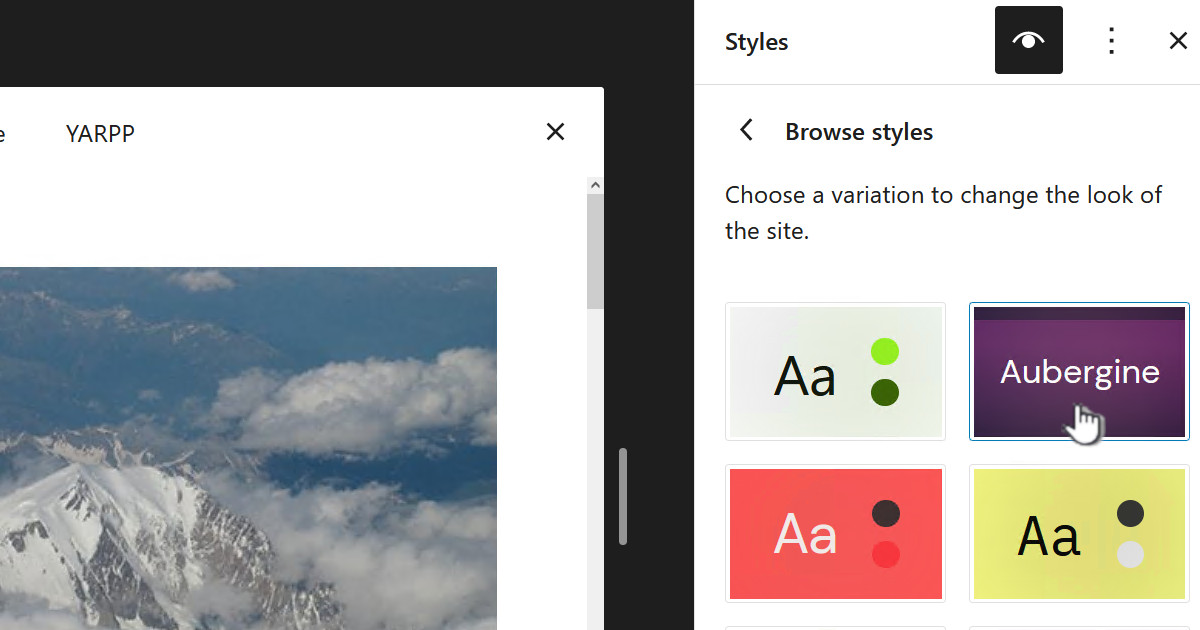VNC is a great product that allows you to get a GUI session between different or the same O/S. This article describes installing VNC on a Fedora 16 box
Steps
| 1. | Using YumEx or similar install TigerVNC |
| 2. | Copy:
/lib/systemd/system/vncserver@.service to /lib/systemd/system/vncserver@:1.service – Where I have “:1.” to which ever port you want to use |
| 3. | Edit the new file, specifically change “root” to the user you wish to start VNC as: ExecStart=/sbin/runuser -l root -c "/usr/bin/vncserver %i" ExecStop=/sbin/runuser -l root -c "/usr/bin/vncserver -kill %i" |
| 4. | Run the following to enable
systemctl enable vncserver@:1.service |
| 5. | Now that you have enabled it VNC will start automatically. If you want to start it now you should run systemctl start vncserver@:1.service |
Change resolution
If you are like me the default resolution is not the one you want. One of the suggestions is to change the “.service” file to something like:
ExecStart=/sbin/runuser -l root -c "/usr/bin/vncserver %i" -geometry 1280x1024 ExecStop=/sbin/runuser -l root -c "/usr/bin/vncserver -kill %i"
This would potentially change the VNC session to 1280×1024. This didn’t work for me, what did work was to change the resolution the normal way by going into the VNC session and selecting “Display” from the “System Settings” – it does seem to stick even through reboots.



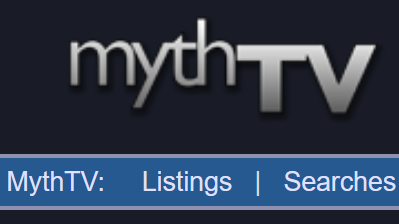






![[L] – WordPress UAM Locked Post](http://www.zoyinc.com/wp-content/uploads/2024/04/WordpressUAMLockedPost_Featured.jpg)