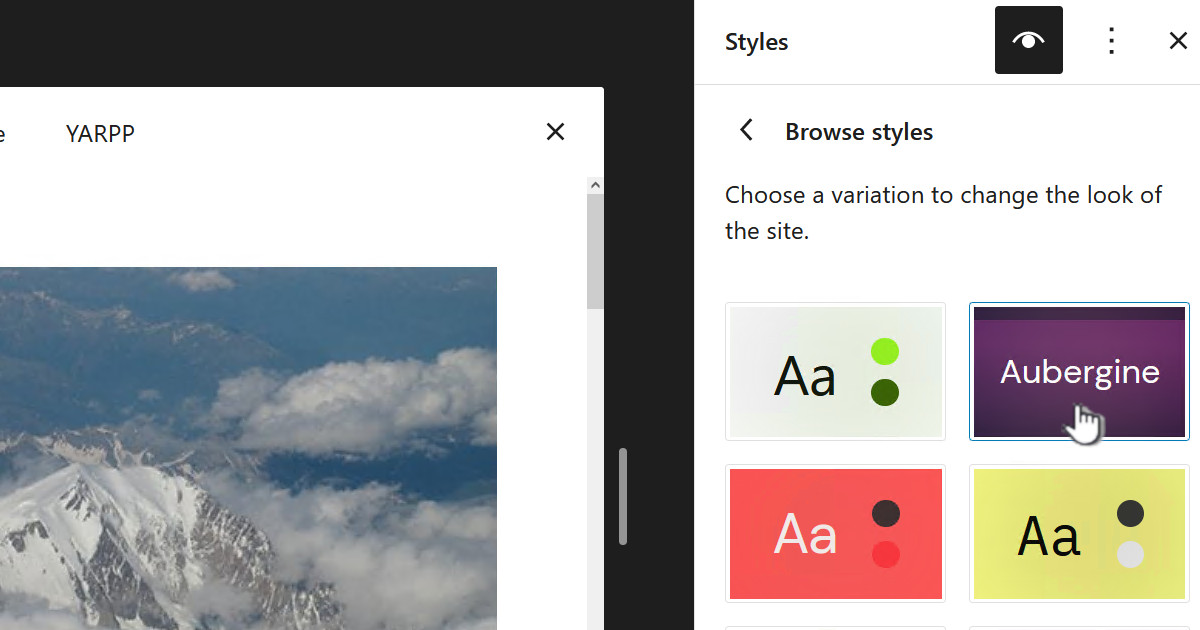Zoyinc buttons are a very simple WordPress plugin created to solve a specific problem.
Zoyinc buttons are a very simple WordPress plugin created to solve a specific problem.
Download TinyMCE Zoyinc buttons
Background
I use the Weaver theme, TinyMCE Advanced and need to be able to include pieces of code using a syntax highlighter plugin. I would like to use Crayon Syntax Highlighter as it has a good rating and seems to work well.
The problem is that Crayon Syntax Highlighter, like most syntax highlighters, is built around using the “<pre” tag. Crayon can use other tags and do things other ways but it really doesn’t work as well and it feels like the other methods will deprecated anyway.
One cool thing I discovered was that with Crayon you can tell it to ignore a specific “<pre” tag by inserting “crayon:false” such as:
<pre class="crayon:false;">really interesting text</pre>
This is actually quite powerful because it means you can use Crayon for everything except “<pre”, you just have to put some extra bits in the “<pre” tag. But that’s the rub, its quite a pain to always have to jump into text mode, find the right spot and change the tag. The thing is I often put preformatted, “<pre”, tags in quite a few places in an article so bouncing between text and visual modes is a real pain
I spent sometime, probably much to much time, looking into this. I came to the conclusion the answer was to try to create a plugin that added button which wrapped the corrected “<pre” tag around the selected text.
The Plugin
As I have never written a WordPress plugin and my requirements were modest to say the least I based my work on another similar project:
Name: wp-heading-buttons
Author: Tercan Keskin
URL: http://tercan.net/
/zoyinc_tinymce_buttons.php
This appears to be the main interface with WordPress and TinyMCE. There is not a lot to say here as it seems pretty intuitive. The only thing you might change is the line:
array_push($buttons, '|', 'zbutton1');
which is where you add extra buttons. So if you wanted two buttons you would make changes in the javascript files and then change the above line to:
array_push($buttons, '|', 'zbutton1', 'zbutton2');
/js/tinymce_buttons_editor_plugin.js
This is javascript page where most of the changes occurred:
(function() {
tinymce.PluginManager.requireLangPack('wpzbuttons');
tinymce.create('tinymce.plugins.TinyMCEZButtons', {
init : function(ed, url) {
ed.addButton('zbutton1', {
title : 'Standard Preformatted',
image : url+'/../images/zbutton1.png',
onclick : function() {
var html = tinyMCE.activeEditor.selection.getContent();
var tagtext = '<pre class="crayon:false;';
ed.execCommand('mceInsertContent', false, tagtext+'">'+html+'</pre>');
}
});
ed.addButton('zbutton2', {
title : 'Custom Button',
image : url+'/../images/zbutton2.png',
onclick : function() {
ed.execCommand('FormatBlock', false, 'h2');
}
});
},
getInfo : function() {
return {
longname : 'Zoyinc TinyMCE Buttons',
author : 'Tony P',
authorurl : 'http://www.zoyinc.com/',
infourl : 'http://www.zoyinc.com/',
version : "1.0"
};
}
});
tinymce.PluginManager.add('wpzbuttons', tinymce.plugins.TinyMCEZButtons);
})();
The highlighted lines are the interesting ones:
“tinyMCE.activeEditor.selection.getContent()” grabs the content that you have selected allowing you to put it into a variable, in my case “tagtext”.
“ed.execCommand(‘mceInsertContent’, false, tagtext+’”>’+html+'</pre>’)” allows you to replace the selected text, which you put in “tagtext” with new text.
Be aware you can’t just put any old thing in with “mceInsertContent”. I had times when I added text but it was all stripped out by TinyMCE and replaced with simple “<pre” tags. So you may want to approach this slowly and do a bit of experimenting to discover what you can achieve.
Installation
This plugin is currently not on the WordPress plugin site as it’s just too much trouble for such a small one-off plugin.
To install simply download the plugin zip file: zoyinc_tinymce_buttons.zip and then go to plugins and click on new:
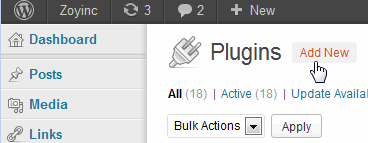 From there click on “Upload”
From there click on “Upload”
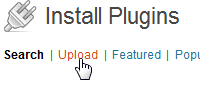 And then upload the zip file:
And then upload the zip file:
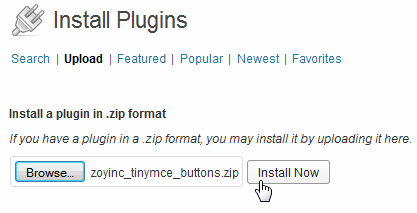 From here you just activate the plugin.
From here you just activate the plugin.
There is no configuration to this plugin. If you want to modify it you have to edit the code – sorry.
Tips
Editing a plugin
I found I was constantly tweaking files and testing them to see the result. I started by editing on a Windows PC then zip and uploading. This becomes a real pain if you are doing a lot of small tweaks and edits.
Firstly the location of the files would be somewhere along the lines of:
/wp-content/plugins/zoyinc_tinymce_buttons
I run WinSCP from my desktop and edit the files from there. When I save the file WinSCP notices and uploads the file to the server. Refreshing the browser then shows the changed file – simple quick.
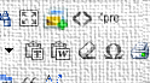









![[L] – WordPress UAM Locked Post](http://www.zoyinc.com/wp-content/uploads/2024/04/WordpressUAMLockedPost_Featured.jpg)