I got the following error when booting ESXi 6 from a USB key but I believe the same problem is possible for other scenarios.
So what I am talking about is you start ESX and it does the initial phase with the progress line along the top and then it floods the screen with yellow and has a progress bar along the bottom. Early on during this phase it hangs forever with:
Initializing IOV
It would appear that “IOV” is Input/Output Virtualization.
The problem is that the hardware you are running ESX on doesn’t support IOV. So we need to disable this for your ESX setup.
Temporary disable IOV
The first thing to do is to at least boot ESX. This is achieved by booting ESX and pushing <shift>O during the very first part of the boot phase. When you get it right and it may take a few times, you will see something like:
 At this point enter ” noIOMMU”, note the space before noIOMMU, which will give you:
At this point enter ” noIOMMU”, note the space before noIOMMU, which will give you:
![]()
Now press <enter> to continue booting ESX.
You can do this everytime to restart ESX but I suspect this will get pretty boring and more than a little frustrating.
Permanently fix IOV
Boot your ESX server and customize the way you want but ensure you enable SSH access
Login to the server via SSH as root or su as root
Move to “/bootbank” and edit “/bootbank/boot.cfg”, this should initially look like:
bootstate=0 kernel=tboot.b00 title=Loading VMware ESXi kernelopt= installerDiskDumpSlotSize=2560 no-auto-partition modules=b.b00 --- jumpstrt.gz --- useropts.gz --- k.b00 --- chardevs.b00 --- a.b00 --- user.b00 --- uc_intel.b00 --- uc_amd.b00 --- sb.v00 --- s.v build=6.0.0-2494585 updated=1
For the line “kernelopt” at the end add “noIOMMU”, again noting the space before noIOMMU, thus giving:
kernelopt= installerDiskDumpSlotSize=2560 no-auto-partition noIOMMU
Save the file and restart ESX.


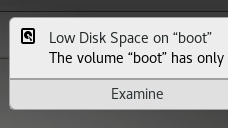







![[L] – WordPress UAM Locked Post](http://www.zoyinc.com/wp-content/uploads/2024/04/WordpressUAMLockedPost_Featured.jpg)

