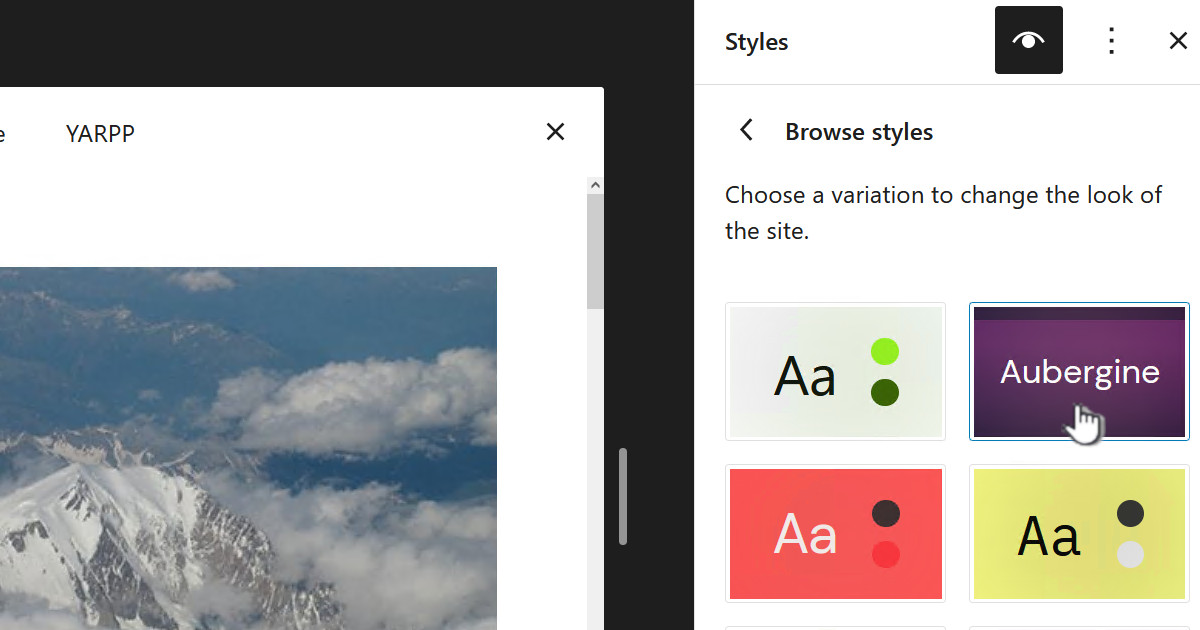If like me you run a lot of stuff in ESX, then you will know that you can open up the console in the remote

This is very handy and opens up VMware Player connected to your VM in ESX. This gives a much better experience than using it through a browser:

As handy as this is it can be a bit of a pain to go to the ESX page and login, then find the virtual machine then click on console and finally “Launch remote console”. Not the least of which because it takes quite a while for the initial ESX page to load.
What would be really handy would be to have a link that skipped all that and just opened the remote console – this is what this post is about.
Finding the url for the remote console.
Open up the remote console to the VM you want the url for.
From the remote console select “Player | Help | About VMware Workstation”:

The trick is to find the log file on your PC. From the about dialog look for “UI log file”. You should be able to copy this path.

Open up this file in your favourite editor, such as notepad or notepad++, and look for a line that includes “vmrc://”

This is the URL that you need to open up the remote console either as a bookmark or as a shortcut on the desktop.
You will be prompted for login details and this is your username/password for ESX – it is not the username/password details for the VM:

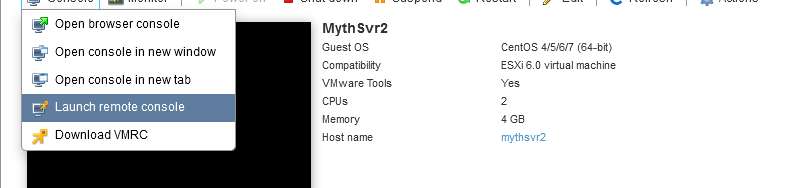







![[L] – WordPress UAM Locked Post](http://www.zoyinc.com/wp-content/uploads/2024/04/WordpressUAMLockedPost_Featured.jpg)