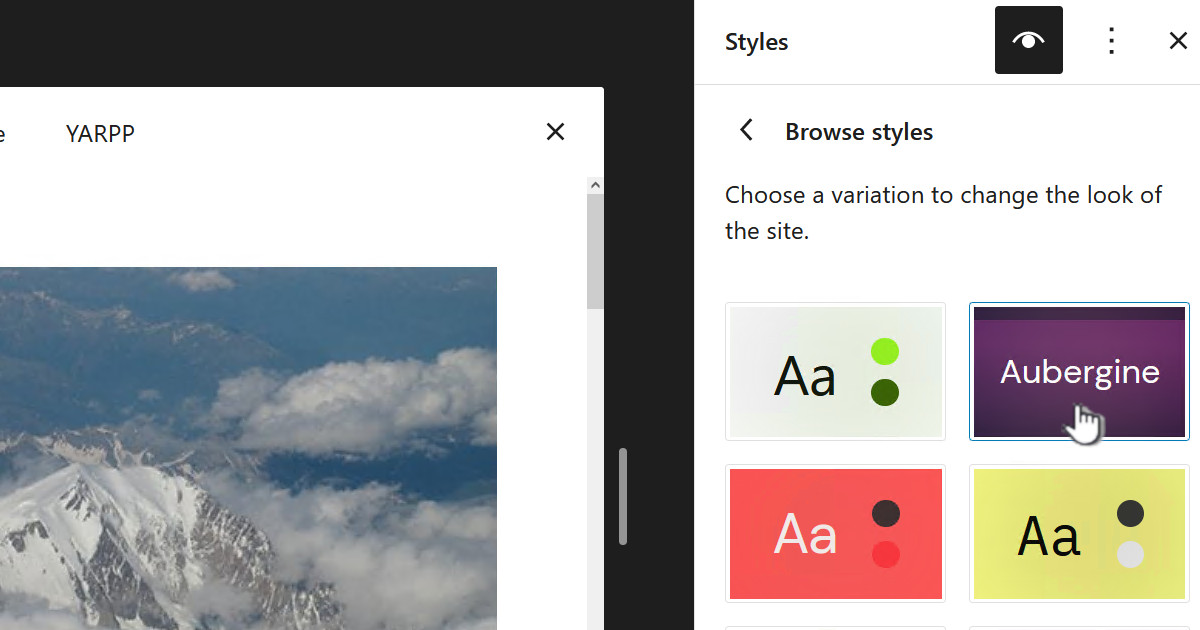If you make some, shall we say, “structural”, changes to the files in your Kodi music library, this will not necessarily be reflected in Kodi.
If you were to create a music library in Kodi and change the files, say adding a cover.jpg, you could then do an “update library”. However while this seems to mostly work correctly I have seen occasions it not update some songs.
So generally just doing an “Update Library” is fine for adding new CDs, if you want to be absolutely sure all your changes are picked up then a remove and recreate of the library is your best bet.
Specifically, in my post Zoyinc Kodi skin on Sony TV I describe a particular way I setup my music files to work with my custom skin, where the CD art is in a subfolder “stuff” and a high resolution cover image is in the same folder as the *.flac files.
Create a library
Navigate to “Settings | Media Settings | Library | Music…”. Then select “Add music..”.
Browse to the network folder, in my case these are nfs shares, select the folder you want to use and click “OK” to add it:

Then click on “Yes” when prompted:

At this point you will see it updates at the top of the page as it scans the library.
Remove a library
Navigate to “Settings | Media Settings | Library | Music…” and select the library you want to remove:

Depending on where Kodi is running you will either:
- Right click it (Windows/Android)
- Long “OK” press (Google TV using a remote)
From the popup menu select “Remove source” followed by “Yes”:

Update a library
This is done from the “Music” menu where you simply click on “Update library”:










![[L] – WordPress UAM Locked Post](http://www.zoyinc.com/wp-content/uploads/2024/04/WordpressUAMLockedPost_Featured.jpg)